![]() Problems with MP3 Files
Problems with MP3 Files
SYMPTOMS
BASICS
MEGA MP3 SPLITTER uses the Multimedia Control Interface (MCI) to play audio. MCI is an integral part of the Windows operating system. Microsoft's PowerPoint uses the same technology when embedding audio or video files in a PowerPoint presentation. Note, that the Windows Media Player (WMP) is a different type of software. If an audio or video file plays fine with WMP, it does not need to play with software relying on the MCI technology.
CAUSE
The problem occurs if either MCI support is not available for the type of files you want to process, or if the installation of a third-party party program, such as Apple QuickTime for Windows, DVD player, Video editing software makes modifications to the [mci extensions] section in the Win.ini file. These modifications are sometimes done very carelessly and overwrite settings other programs are dependent on (MS PowerPoint 2000, etc). The [mci extensions] section determines the driver that the audio/movie file format uses. The media player built into MEGA MP3 SPLITTER uses MPEGVideo, which itself uses a "driver" named mciqtz.drv (or mciqtz32.dll on Windows XP or Windows 2000). If this driver is not available as a file, or any setting relating to this driver has changed, the problems occur.
There is an easy way to determine whether the problem you experience is indeed related to insufficient MCI support:
If MPLAY has the same problems you are on the right track.
SOLUTION
WINDOWS 9x or Me
To solve this problem for Windows 9x or Me, follow these steps (steps for Windows XP or Windows 2000 follow):
[mci] AVIVideo=mciavi.drv MPEGVideo=mciqtz.drv
[mci extensions] avi=AVIVideo qt=MPEGVideo mov=MPEGVideo mpg=MPEGVideo mp3=MPEGVideo au=MPEGVideo snd=MPEGVideo
If all the references are correct in the System.ini and the Win.ini files, you can assign and play an audio/movie primary document correctly with MEGA MP3 SPLITTER.
WINDOWS XP or WINDOWS 2000
To solve this problem for Windows XP or Windows 2000, follow these steps:
XP and Windows 2000 do not make use of the old INI files anymore. All such settings reside in the central database for all Windows related functionality, the System Registry.
The corresponding key in
the system registry for defing the association between the driver alias name
and the actual driver is
HKEY_LOCAL_MACHINE\SOFTWARE\Microsoft\Windows NT\CurrentVersion\MCI32
Entries under this key resemble very much the entries in the SYSTEM.INI file described above for Windows 9x.
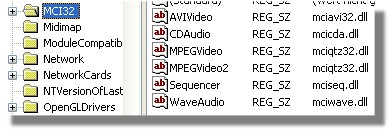
It is very unlikely that you need to add an entry here. Driver alias MPEGVideo or MPEGVideo2 should already be listed and refer to the driver file mciqtz32.dll
The corresponding key for
defing the association between a multimedia file extension and the driver alias
is
HKEY_LOCAL_MACHINE\SOFTWARE\Microsoft\Windows NT\CurrentVersion\MCI
Extensions
Entries here resemble the entries in the WIN.INI file as described above for Windows 9x.
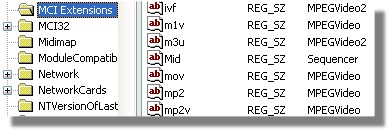
If there is a file type missing for which you need MCI support, e.g., a Quicktime "mov" or "qt" file, all you need to do is to create a new entry under this key and enter the appropriate values.
If you have done everything correctly you should be able to assign and play the newly entered file type in MEGA MP3 SPLITTER (which you need to restart after those changes to the registry).
Note: you may still not be able to play the files, as there are more "variables" to be tuned for multimedia files. One is teh issue of so called "codecs" (compression/decompression drivers) which determine how such files are correctlly processed. If you received the multimedia documents from someone else, it is not guaranteed that your computer has the neccessary codecs installed.
I hope that it is sufficient to help you in any case don't hesitate to contact me
Bye
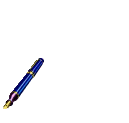
E-mail: mega@megax.it
Web site: http://www.megax.it